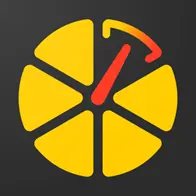Gabay na hakbang-hakbang sa GPS tracking
Gusto mo bang malaman kung paano i-track ang lokasyon ng iyong sasakyan o alagang hayop ngunit hindi alam kung paano magsimula? Ang gabay na ito ay maglalakad sa iyo sa mga pangunahing hakbang at ipapakita sa iyo na hindi ito mahirap sa lahat. Sige, magsimula na tayo.
Pumili at bumili ng tamang GPS tracker
Sa devices page, makikita mo ang mga suportadong device sa platform at pumili ng nararapat sa iyo.
Sa partners map page, makikita mo ang mga partner na maaaring pagbilhan ng tracker at tutulong sa iyo sa paggamit ng aplikasyon.
Kung gusto mo, maaari kang bumili ng tracker sa ibang lugar na sakto para sa iyo.
Kung mayroon ka nang tracker, lumaktaw sa hakbang 2.
Importante na malamanKung ang iyong tracker ay hindi kasama sa listahan ng suportadong mga device, maaari kang sumulat sa amin, at marahil magagawan natin ng paraan para maikonekta ang device na ito.
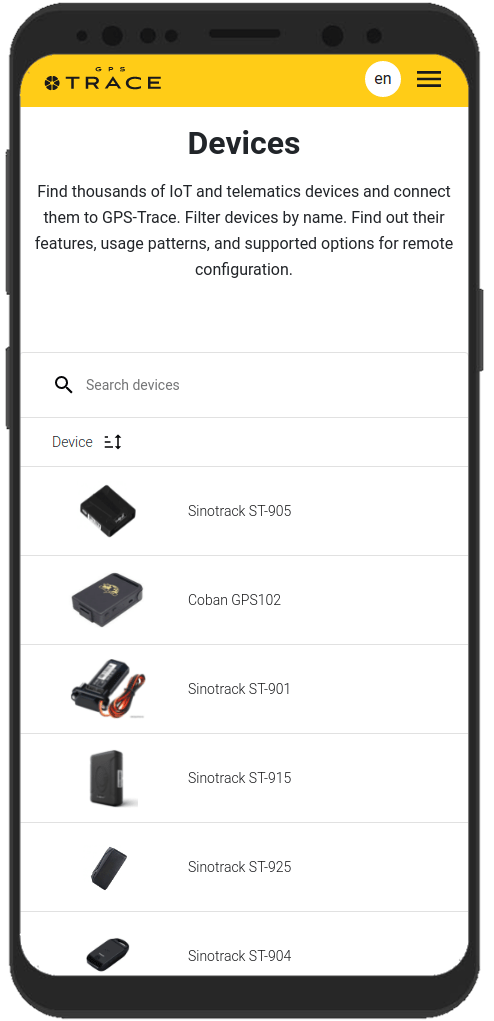
Lumikha ng account at mag-log in sa aplikasyon
Pumili ng angkop na tracking application mula sa solutions page. Maaari mong i-download ang kagustuhang aplikasyon o gamitin ang bersyon nito sa web.
Upang simulan ang paggamit ng GPS-Trace platform o anumang ng kanyang mga aplikasyon, kailangan mong magparehistro muna.
Upang gawin ito, sundan ang link o i-click ang "Register" button sa itaas-kanang sulok.
Maaari ka rin magparehistro sa pahina ng isa sa mga aplikasyon, o mismo sa loob ng aplikasyon.
Punan ang form at kumpirmahin ang iyong email upang matapos ang pagpaparehistro. Ang proseso ay hindi lalampas ng 5 minuto.
Ngayon, maaari ka nang mag-log in sa aplikasyon gamit ang email at password na iyong nilagay sa panahon ng pagpaparehistro.
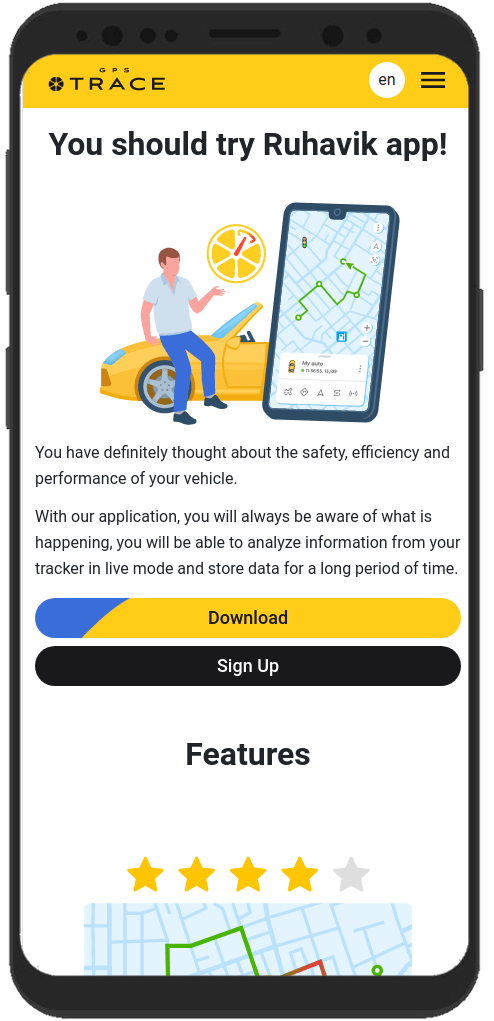
Lumikha ng yunit
Ang yunit ay tumutukoy sa bagay na nais mong i-track, halimbawa, isang sasakyan o isang alagang hayop.
Hindi ito tatagal upang lumikha ng yunit.
Upang lumikha ng yunit, i-click ang patlang ng pagpili ng yunit at piliin ang "Lumikha ng yunit".
Magbubukas ang isang hakbang-hakbang na form para sa paglikha ng yunit:
- Pumili ng modelo ng iyong GPS device (tracker) mula sa listahan.
- Ibigay ang mga detalye ng iyong tracker, tulad ng ID nito (IMEI) at, kung kinakailangan, isang password.
- I-click ang "I-save" button.
Importante na malamanAng yunit ay luluwalhatiin ng ilang katangian, tulad ng pangalan, sa default. Maaari mong baguhin ang mga ito sa mga setting ng yunit sa ibang pagkakataon.
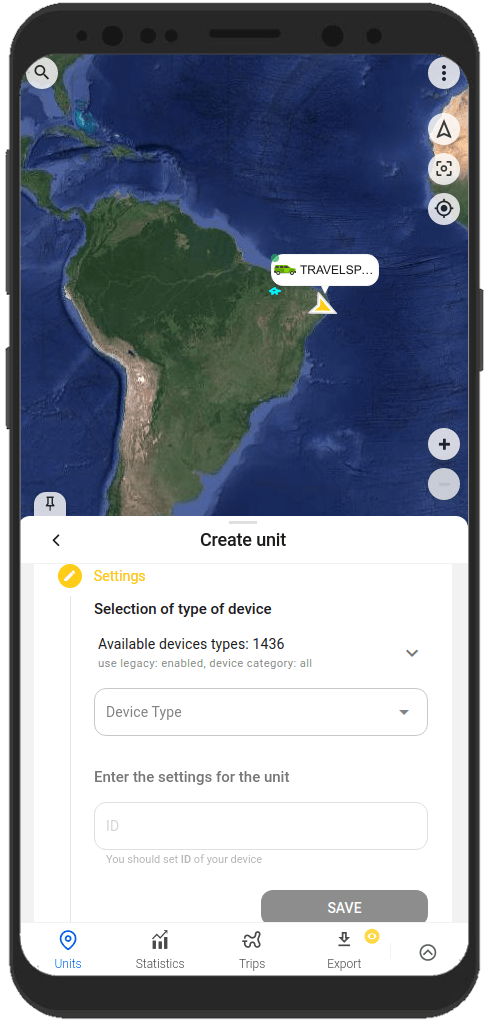
I-configure ang tracker
Matapos lumikha ng yunit, dapat mong ikonekta ito sa iyong tracker. Sa gayon, magagawang magpadala ng data ang tracker sa aplikasyon.
Upang gawin ito, i-configure ang tracker sa pamamagitan ng paggawa ng mga sumusunod na hakbang:
- I-configure ang server at port para sa paglipat ng data
Kapag lumikha ng yunit, ipapakita ng aplikasyon ang address ng server (IP o DNS) at ang port na dapat iyong ituro sa iyong tracker upang ang sistema ay magsimulang tumanggap ng data, i-proseso ito, at ipakita sa aplikasyon. - Itakda ang time zone ng UTC 0
Para sa karamihan ng mga tracker, kahit saang lugar ka man naroroon, itakda nang eksaktong time zone ng UTC 0. Sa aplikasyon, ang iyong lokal na time zone ay natutukoy mula sa data ng device (telepono o computer) na ginagamit mo. - I-configure ang APN
I-configure ang APN ayon sa provider ng SIM card na ginagamit mo kasama ng tracker. Depende sa provider, ito ay maaaring APN lamang o kasama ang APN username at password.
Kapag naayos mo na ang mga kinakailangang setting at nagsimulang magpadala ng data ang iyong tracker sa inayos na address ng server at port, makikita mo ito kaagad sa mapa sa aplikasyon.

Importante na malamanAng mga tracker para sa paglipat ng data ay dapat gamitin na may SIM card o chip.
Madalas, ang gabay sa pagkokonfigura ng tracker ay ibinibigay kasama ng device. Maaari mo ring humiling nito sa nagbebenta o sa tagagawa ng iyong GPS tracker.
Karaniwan nang itinatakda ang tracker gamit ang mga SMS command na nakasaad sa gabay ng tracker. Ang mga command ay ipinapadala sa numero ng SIM card na ginagamit kasama ng tracker.
May ilang mga tracker na may espesyal na programa para sa pagse-set up gamit ang computer.
Mga kapaki-pakinabang na tampok ng aplikasyon
Ang aming mga aplikasyon ay tutulong sa iyo hindi lamang upang ma-track ang lokasyon ng isang yunit sa mapa, kundi pati na rin na magbigay ng iba pang mga function. Ito ay tutulong sa iyo na makuha ang pinakamahusay mula sa iyong tracker.
Narito ang ilan sa mga posibilidad na ito:
Pagbuo ng mga ruta at pagtingin sa mga pangyayari ng iyong yunit
Gusto mo bang malaman kung saan eksakto ang iyong yunit ilang oras o araw na ang nakakaraan? Ilang pag-click lamang ang kailangan para malaman ito.
Gamit ang aplikasyon, maaari mong tingnan ang detalyadong kasaysayan ng mga paggalaw, subaybayan ang mga pangyayari na naganap sa yunit sa nakaraang panahon.
Maaari mong tingnan ang impormasyong ito sa mga tab na "Mga Paglalakbay" at "Timeline" at sa tab ng "Kasaysayan" sa menu ng yunit.
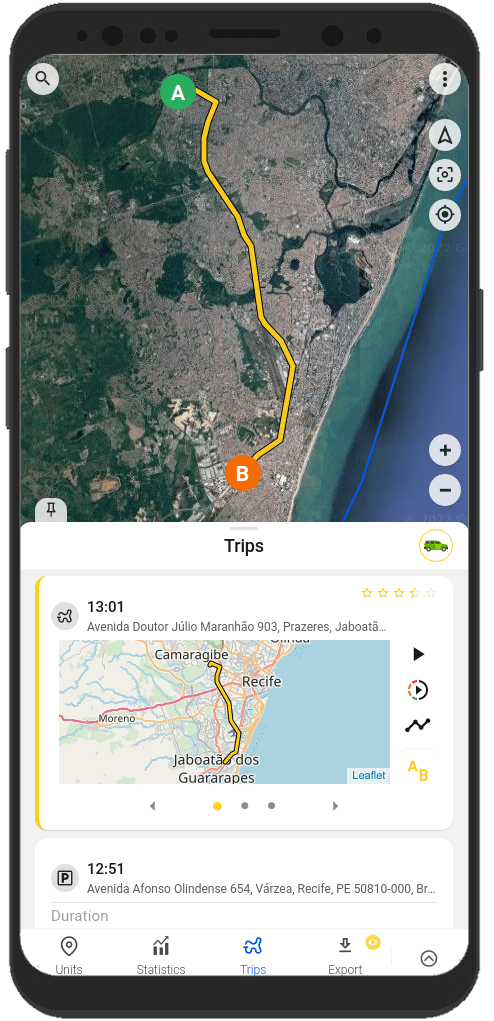
Paglikha ng mga geofence
Ang geofence ay isang lugar na tinatakda sa mapa.
Karaniwan, ginagamit ang geofence upang lumikha ng mga abiso na ang isang yunit ay nasa loob ng tiyak na lugar o lumabas na rito. Bukod dito, tutulong din ang geofence sa iyo na mas mabilis na mag-navigate sa mapa.
Maaari kang maglikha at mag-edit ng mga geofence sa tab na "Geofences" sa aplikasyon.
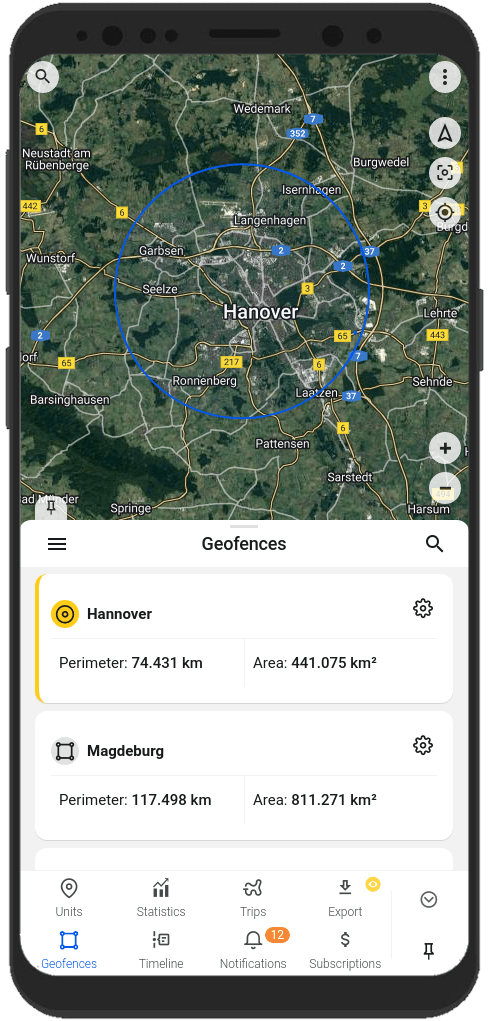
Pagtanggap ng mga abiso tungkol sa kalagayan ng yunit at mga pangyayari kaugnay ng yunit
Gusto mo bang palaging nakatutok sa iyong yunit?
Tutulong sa iyo ang aplikasyon sa ganito. Tanggapin ang mga abiso sa paraang pinakabagay sa iyo: mga abiso sa loob ng aplikasyon, mga push notification, mga abiso sa Telegram at email, mga abiso sa webhook.
Palaging malalaman mo:
- tungkol sa pagsasalakay at paglabas ng yunit sa geofence;
- tungkol sa pagsisimula at pagtatapos ng paglalakbay;
- tungkol sa pagsisimula at pagtatapos ng paglalakbay;
Maaari mong i-configure ang mga uri ng abiso at mga paraan ng pagpapadala sa "Mga Abiso" tab, sa mga setting ng abiso ng yunit o sa menu ng user.
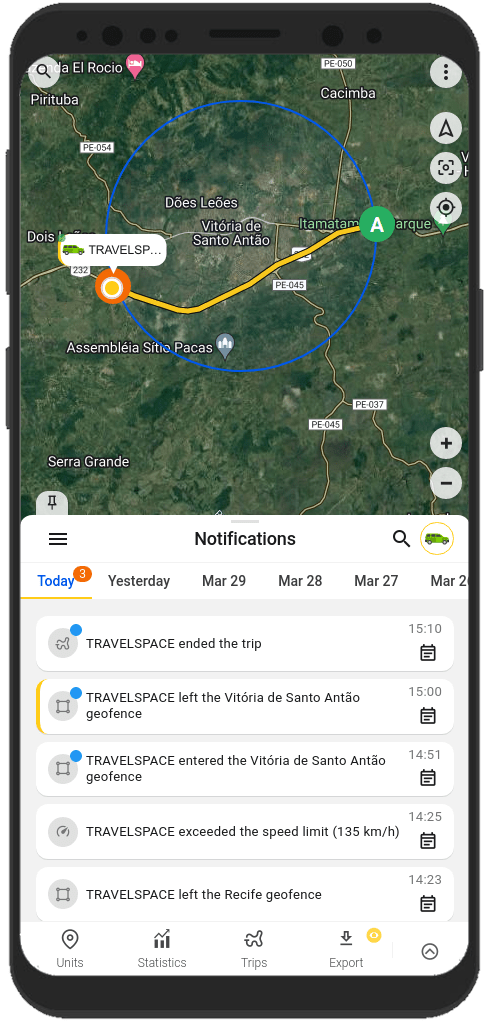
Pagbabahagi ng lokasyon ng iyong yunit sa ibang tao
Gusto mo bang ibahagi ang lokasyon ng sasakyan sa iyong mga mahal sa buhay?
Walang mas madali.
Sa aplikasyon, maaari kang mag-generate ng isang link na magdadala sa lokasyon ng iyong yunit. Gamitin lamang ang "Pagbabahagi" na function mula sa menu ng yunit.
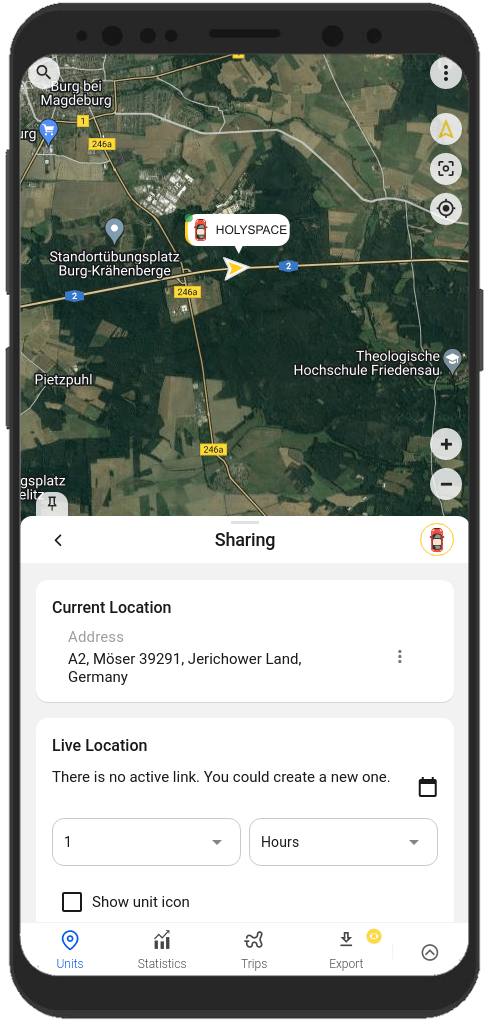
Palaging maaari mong mahanap ang impormasyon tungkol sa pag-set up at pagtatrabaho sa mga tampok sa aming dokumentasyon sa link
FAQ
To track your location, you need:
1. Tracker integrated on our platform with a SIM card.
2. GPS monitoring application: Ruhavik, Petovik or Forguard.
More details about getting started.
List of integrated devices.
Please note that this list does not include about 500+ device types from the legacy category.
The full list of integrated devices can be seen in the device type line when creating a unit in the application.
Blog articles:
Discover the Power of GPS Tracking with GPS-Trace: Your Ultimate Guide
In order to see your tracker on the map in our application, you need to:
1. Create an account and log into it.
2. Create a unit.
3. Set up a tracker:
- direct your device to the server and port specified on the Hardware tab in the Unit settings;
- set time zone UTC 0;
- configure the APN (depending on the provider of the SIM cards, this may be just the APN or also the APN username and password).
As soon as the tracker starts sending data to our system, you will see your unit on the map.
More details about registration.
Most trackers are configured using SMS commands that are sent to the SIM card used in the tracker.
The list of SMS commands can be found in the instructions for the tracker. Some devices are configured using special programs - configurators - via a PC.
Instructions for the most popular trackers.
The tracking of one unit (car, motorcycle, bicycle, pet, etc.) is free.
With a paid subscription, up to 30 units can be created in one account.
Solution options:
1. Try to remember if your tracker is used in an account created with another email. To restore access to another account, if you remember this email, you can use the "Forgot password?"
You can also write to us at support@gps-trace.com, specifying the ID/IMEI and type (model) of the tracker, and we will be able to check if the tracker is used in another account.
2. If the tracker is already registered in another account, and you cannot restore access to it, write to us at support@gps-trace.com with the ID / IMEI, type (model) of the tracker and attach a photo of the tracker, we will describe the next steps to solve the problem.
1. To select the most suitable tracker, you can contact one of our dealers. You can find a dealer on the partner map.
2. Our website has a list of devices integrated into our platform. To select a suitable tracker, you can use the appropriate hashtags: #vehicle #mobile #common #pet. And also see which trackers are the most popular on our platform in general or in your region.
List of integrated devices.
Please note that this list does not include about 500+ device types from the legacy category.
The full list of integrated devices can be seen in the device type line when creating a unit in the application.
Many trackers have different names but work on the same protocols. Accordingly, when connecting a device that is not in the list of integrated ones, you can try to select another type of device from the integrated ones. In this case, we recommend focusing on the protocol used by the tracker as well as SMS commands that your tracker understands and responds to.
If you are unable to select the type of device yourself, please contact us at support@gps-trace.com and write us your login/email, type, model, tracker manufacturer, and attach a photo of the tracker, instructions for it and a screenshot of the device configuration (SMS commands and device's answers), we will try to help you.
Blog articles:
Connecting Clones and Non-Integrated GPS Devices: Practical Tips
You can turn a mobile phone into a tracker using specialized applications.
We suggest using WiaTag or Traccar Client applications for this purpose.
Blog articles:
1. Using a Mobile Phone for Personal Monitoring with Ruhavik
2. How to use your phone as a tracker. Ruhavik & Traccar Client
3. How to use your phone as a tracker. Ruhavik & WiaTag
The tracker may not work for a variety of reasons.
Most frequent:
1) The problem is on the side of the mobile operator (SIM card).
2) Lack of balance on the SIM card.
3) Traffic limit.
4) The device is in a shielded room and therefore there is no communication.
5) Incorrect or lost tracker settings (for example, the tracker has gone into sleep mode or is configured to send messages infrequently).
6) The tracker does not have enough charge and it stores data in a black box until it is connected to a power source.
In this situation, we recommend:
1. Check the traffic limit and the balance of the SIM card used in the tracker. It happens that there is money on the SIM card, for example, but the entire traffic limit has already been used up.
2. Check your tracker settings and message frequency. Sometimes the tracker goes into sleep mode and, accordingly, does not send data about the tracker's location.
3. Check the correct installation of the tracker. Perhaps it is installed in a place (in a shielded box) that does not allow it to see the satellites well.
4. Make sure that the tracker is not located in a shielded area (covered parking, tunnel, building, etc.), which also makes it difficult for the tracker to receive coordinates from the satellite.
Blog articles:
Why GPS trackers may not work
The application has a Sharing option, which is designed to share the location of your unit with others using a special link.
Using the Sharing option, you can create such links for each unit for up to 1 year. It is also possible to create a link to access multiple units.
Sharing option is only available with a paid subscription.
More details about Sharing.
Blog articles:
1. Use the Sharing option and stay in touch!
2. Updates in Ruhavik: Engine Hour Counters, Multiple Unit Sharing, and Track Tail
3. Petovik's Update: Introducing Sharing Option
To recover your password, you need to do the following:
1. When you enter the application, use the ""Forgot password?"" function, after which an email with a link to reset your password will be sent to the email associated with your account.
2. Follow the link in the email and create a new password.
3. Return to the login page and enter your username and new password.
To change your email address, you can do the following:
1. Go to the user settings by clicking on the three vertical dots in the upper right corner.
2. In the email line, click the pencil icon, a window for changing the address will open.
3. Enter your new email address and current password.
4. In the email that will be sent to your new email address, click on the link to confirm the change of email address.
There are two ways to change your password:
1) Function "Forgot password?"
1. On the account login page, click "Forgot password?", after which an email with a link to reset your password will be sent to the email associated with your account.
2. Follow the link in the email and create a new password.
3. Return to the login page and enter your username and new password.
2) Changing the password in the user settings:
1. Go to the user settings by clicking on the three vertical dots in the upper right corner.
2. In the password bar, click the pencil icon; a window for changing the password will open.
3. Enter the current password as well as the new password and repeat it.
More details about user settings.
In case you do not have access to your account and the email address to which the account is registered, write to us at support@gps-trace.com with the IMEI / ID, type (model) and manufacturer of your tracker, and we will describe the necessary steps to solve the problem.
In case your tracker was offline for some reason, it could accumulate GPS data in memory and, after reconnecting, start uploading this data into our system.
Thus, the time difference is formed:
1. time when the tracker received data from satellites;
2. the time when the data was sent to the system by the tracker.
Thus, so-called messages from the past come into the system.
In the Toolbox, such messages are grayed out. Toolbox is only available with a paid subscription.
More details about Toolbox.
The storage is designed to store data that comes from the tracker into our system.
After the entire amount of storage provided by your tariff plan is completely filled, new data from the tracker will overwrite the oldest ones. The application itself will continue to work as usual and will display the current location of the tracker.
The maximum storage period for data transmitted from the tracker in the application is 365 days.
In the Statistics tab, the following information is available to users:
- summary mileage information;
- charts by parameters sent by the tracker;
- summary engine hours information (if the tracker sends the engine.ignition.status parameter and the user has a premium subscription);
- export events.
Statistics tab is only available with a paid subscription.
More details about statistics.
Also, the application collects data on the timeline (all information about the events of the unit: trips, parking, speeding, alarm messages, battery charge, towing, etc.) and on the history of trips (information about the track for a certain day or period of time).
Timeline tab is only available with a paid subscription.
Blog articles:
1. Mileage and Engine Hours Counters in Ruhavik
2. Exporting Data from Ruhavik: Detailed Guide
The application allows you to export data for the following sections:
- Timeline (all information about the events of the unit: trips, parking, speeding, alarm messages, battery charge, towing, etc.).
- Trip history (track information for a specific day or period of time).
- Toolbox (all tracker messages sent to our system).
- Export geofences.
For users with a premium subscription, the function of exporting events (in the ".xlsx" format) is available, in which you can choose:
- Required time interval: 1, 7 or 30 days.
- Events to include in statistics.
- Units for which statistics are needed.
- Separate statistics for each unit on a separate page or place them together with the Split into pages function.
- Add summary information for all selected units.
- Download the file to a computer / phone or send it by e-mail.
More details about statistics.
More details about exporting events.
Blog articles:
1. Exporting Data from Ruhavik: Detailed Guide
2. Ruhavik Updates: Nautical Measure, Data Export, and Unit Grouping on the Map
The application offers Simple, Customizable and Parameter notifications.
The simple ones are notifications:
- by geofences;
- by alarm messages from your device;
- on trips;
- for towing.
The customizable ones are notifications:
- about exceeding the specified speed by the unit;
- about the battery charge;
- the need to charge the device;
- about the absence of messages from the device.
The customizable notifications are available with a paid subscription.
Parameter notifications (available with a paid subscription).
This type of notification allows you to receive notifications related to the parameters you choose, which are contained in the messages sent by the tracker.
You can receive notifications about fuel, battery, door open/close, alarm activation, and much more.
More details about notification types.
Blog articles:
Notifications: Track your vehicle with ease
Notifications can be sent in the following ways:
- in the form of push notifications;
If you have a paid subscription, the following methods are also available:
- by email to the email associated with your account;
- to the Telegram messenger;
- in the form of webhooks to your server.
More details about setting up notifications in Telegram.
Our application is free to track 1 unit.
The free package also includes the use of 1 geofence and 1 MB of storage.
Benefits of paid subscriptions:
- More units (up to 30);
- More megabytes of data storage (up to 100 MB);
- Google Maps (available in Premium Basic and above);
- Additional ways to receive notifications that allow you to save them - email, Telegram and web hooks. (available in Premium Basic and above);
- Geofences-polygons (available in Premium Basic and above);
- Commands Panel - extended custom GPRS commands (available in Premium Basic and above);
- Tools - configure the operation of GPS devices or debug them using Toolbox and Setbox.
- Location Sharing - share the location of your vehicles with other people using a special link.
- Timeline - track all events of the unit for the selected day in chronological order.
- Statistics - view statistics for your properties and analyze them using graphs. Export summary reports in ".xlsx" format available starting with Premium Basic plan and higher.
- Maintenance - monitor the condition of your vehicle and control its technical maintenance. Engine Hours Counters available starting with Premium Basic plan and higher.
You can subscribe through Google Play, App Store, or by paying with PayPal or Stripe. The cost of a subscription can be seen in the Subscriptions tab of the application or by clicking on the Subscribe button in the upper left corner on our website.
We really appreciate the feedback and ratings of our users because they help us develop and grow.
If you have the opportunity and a couple of minutes of time, we will be very grateful if you can rate our application:
- on Google Play;
- on App Store.
We communicate with our users via email.
- If you have any questions about working with Ruhavik, Petovik or Forguard applications, please contact us at support@gps-trace.com.
You can also post your question on our forum.
- If you want to become a partner and use our tools to build a monitoring business, write to us at business@gurtam.space.
More details our business solutions.