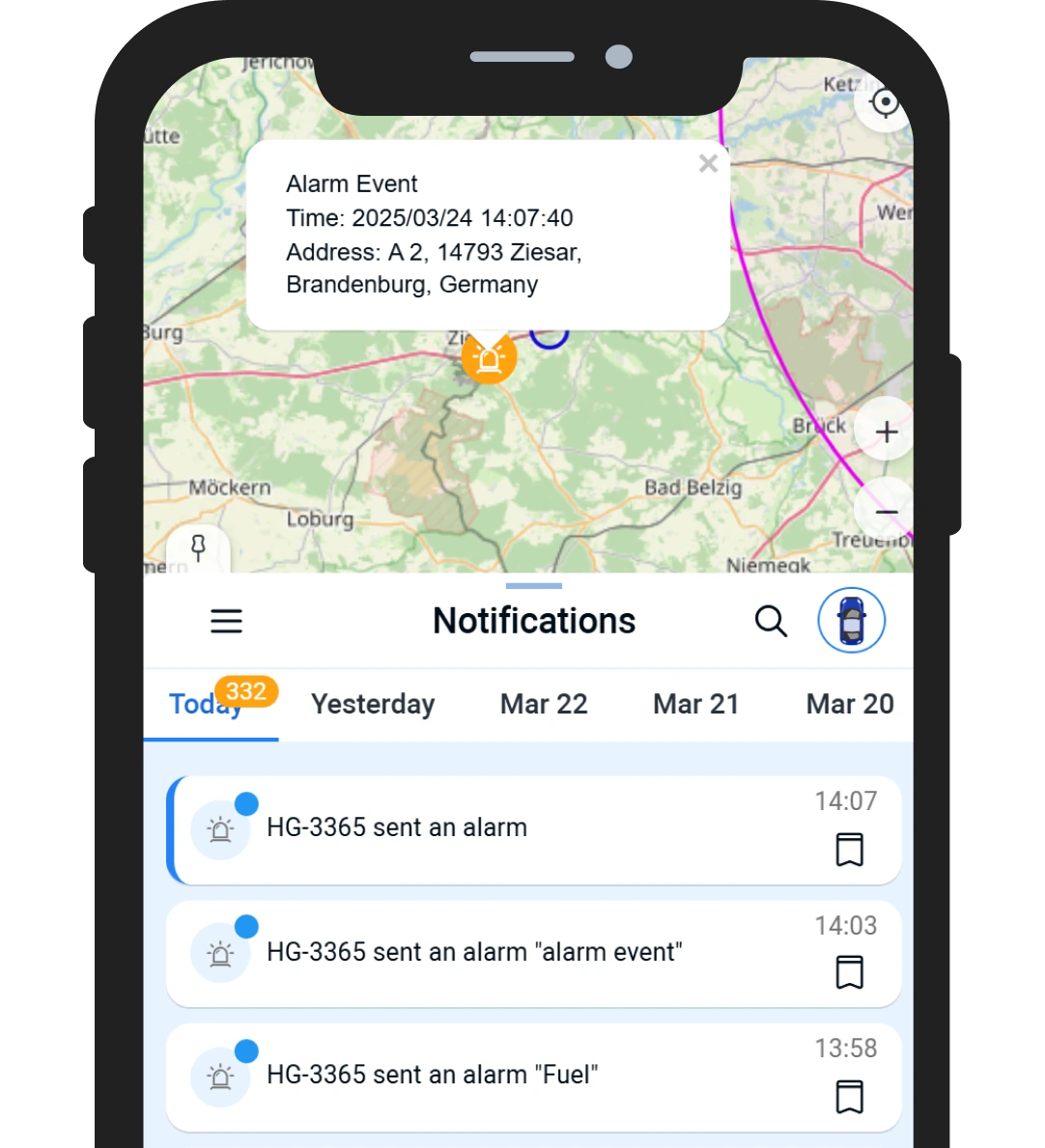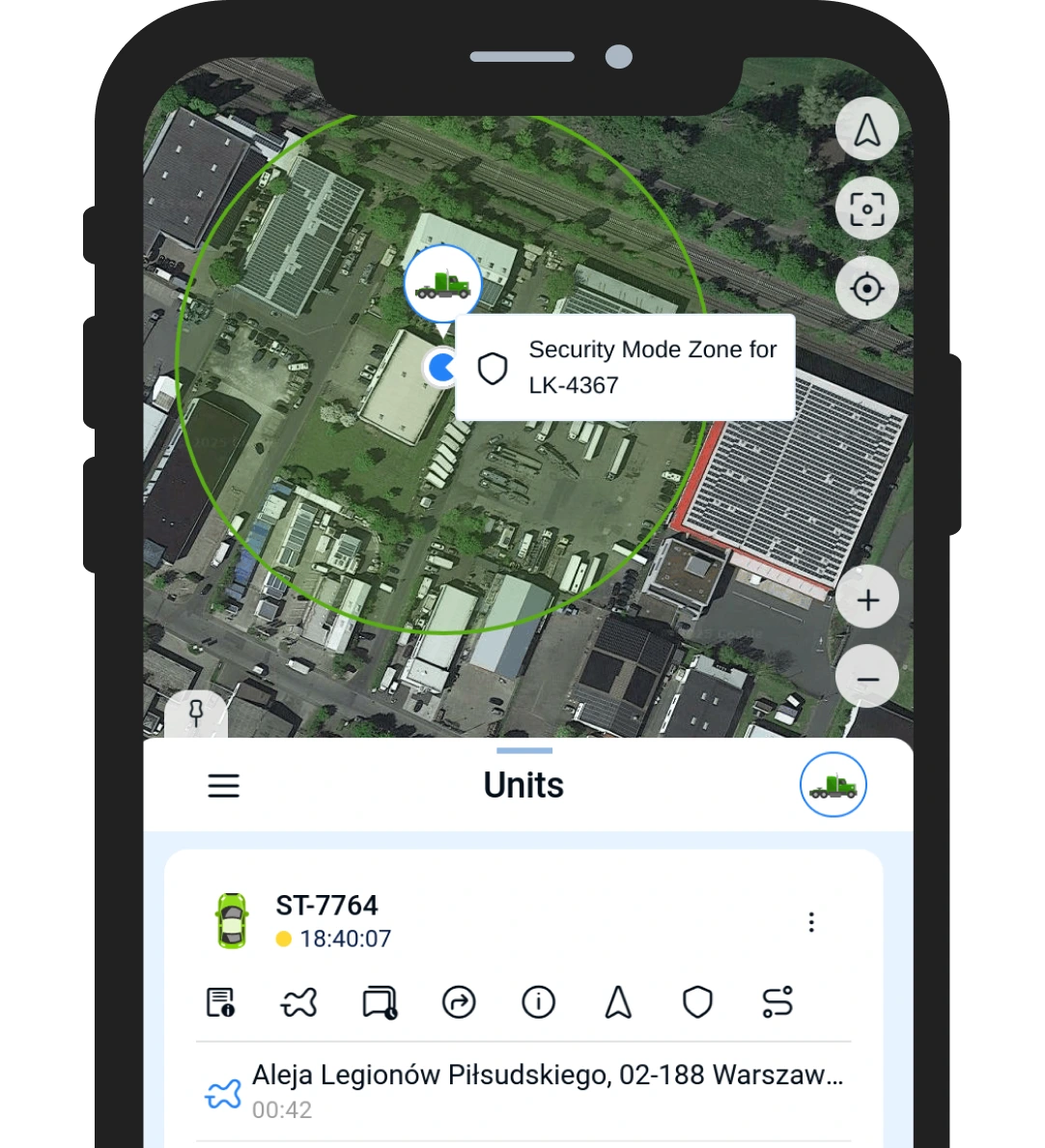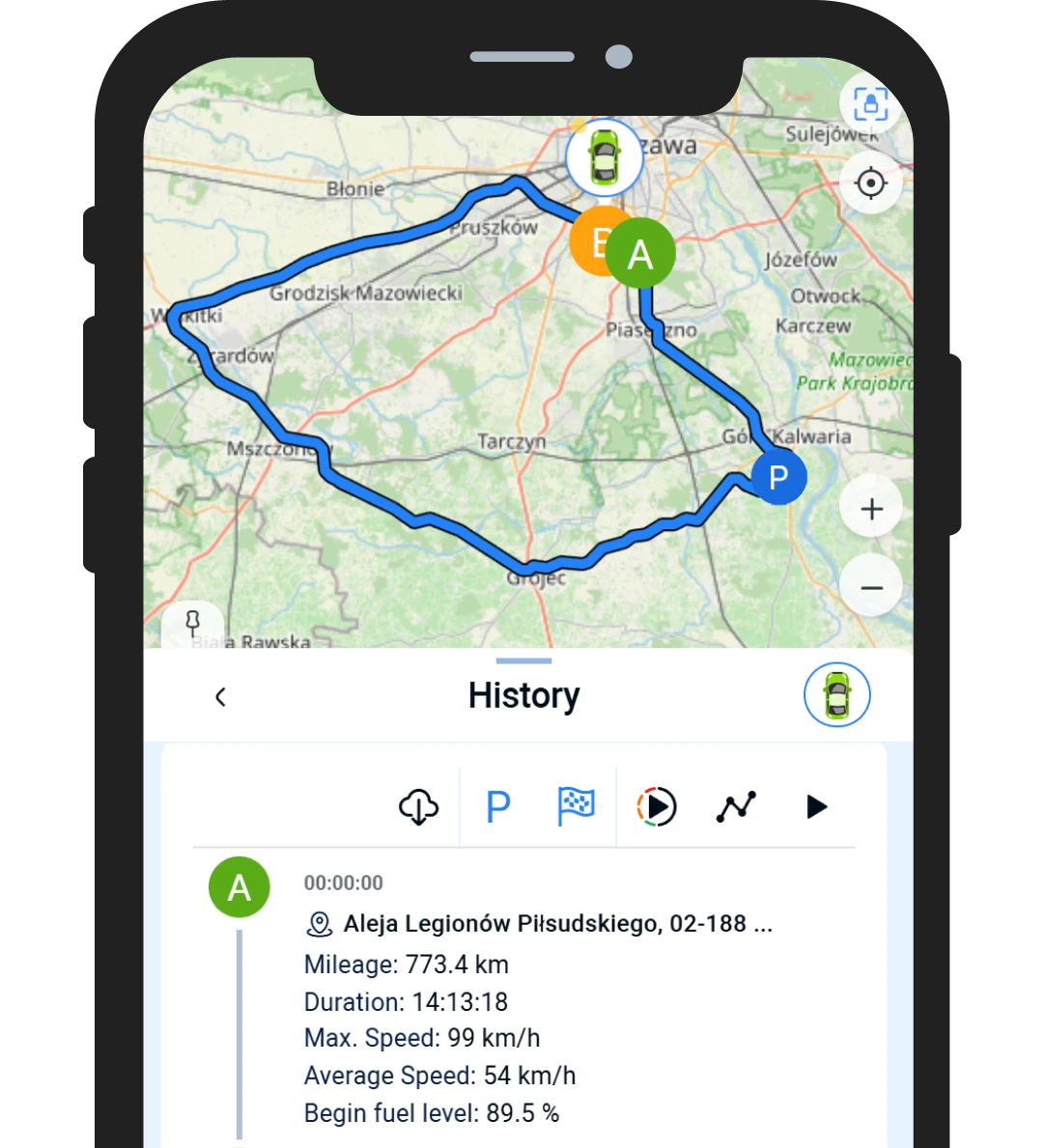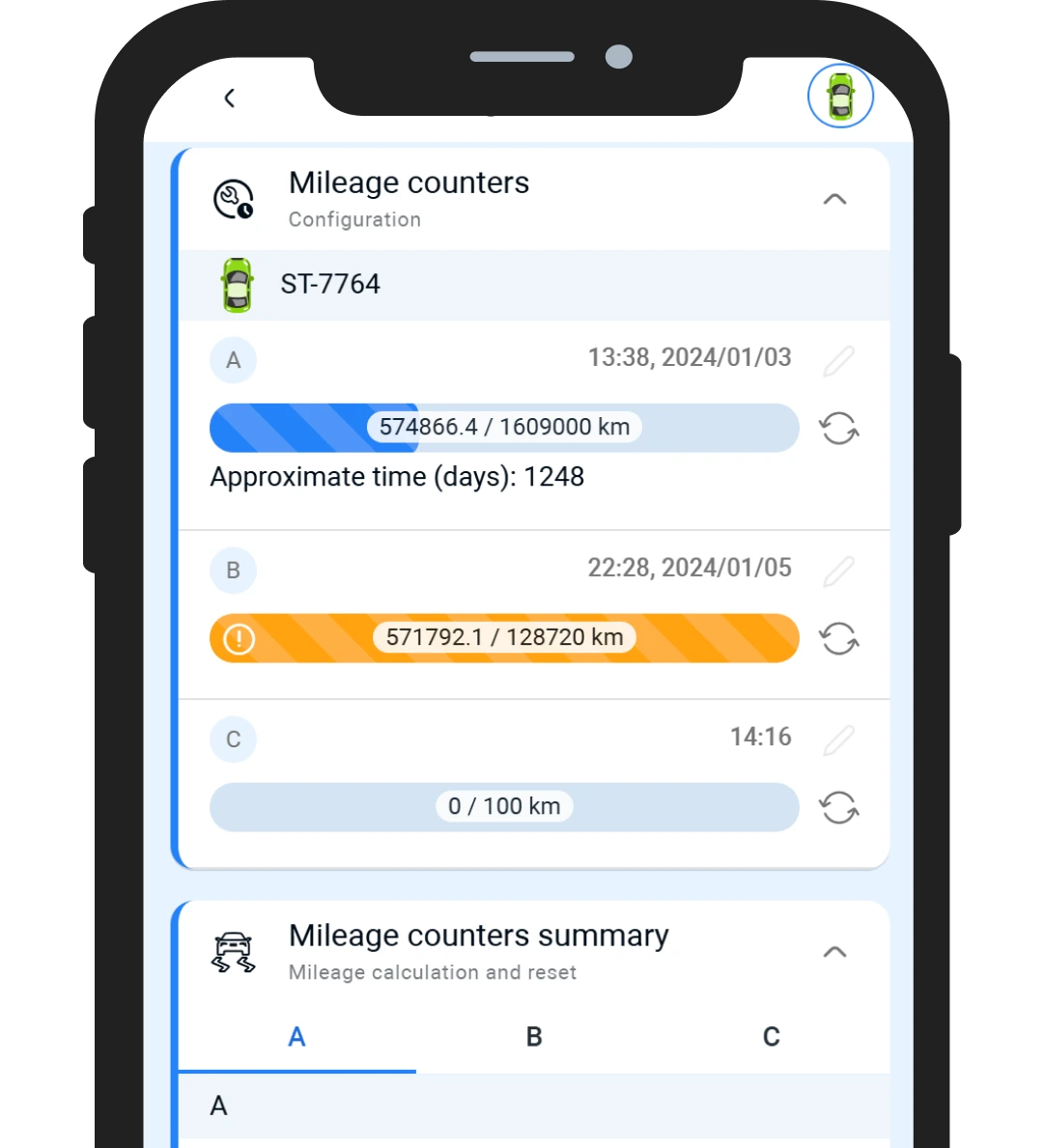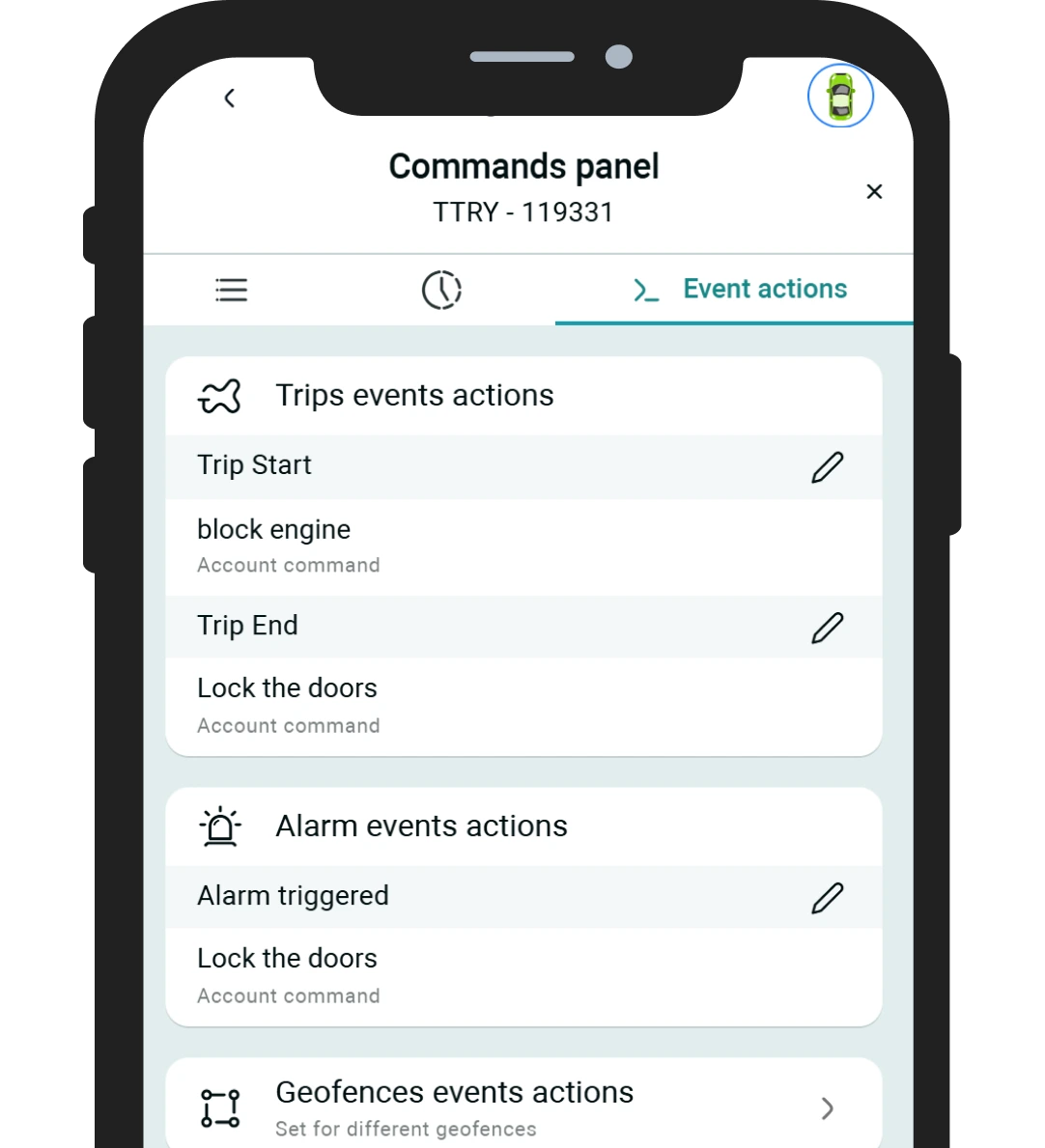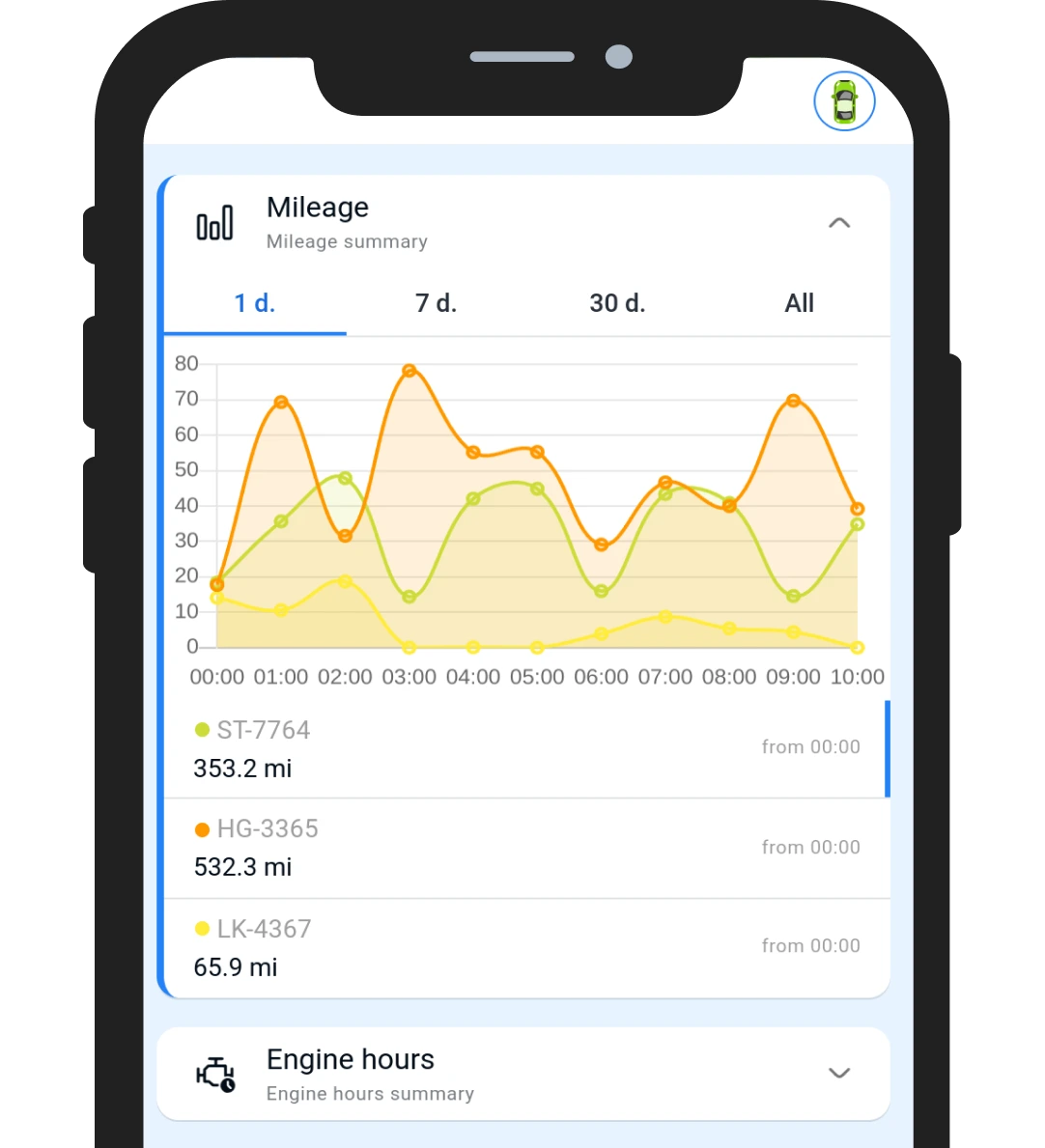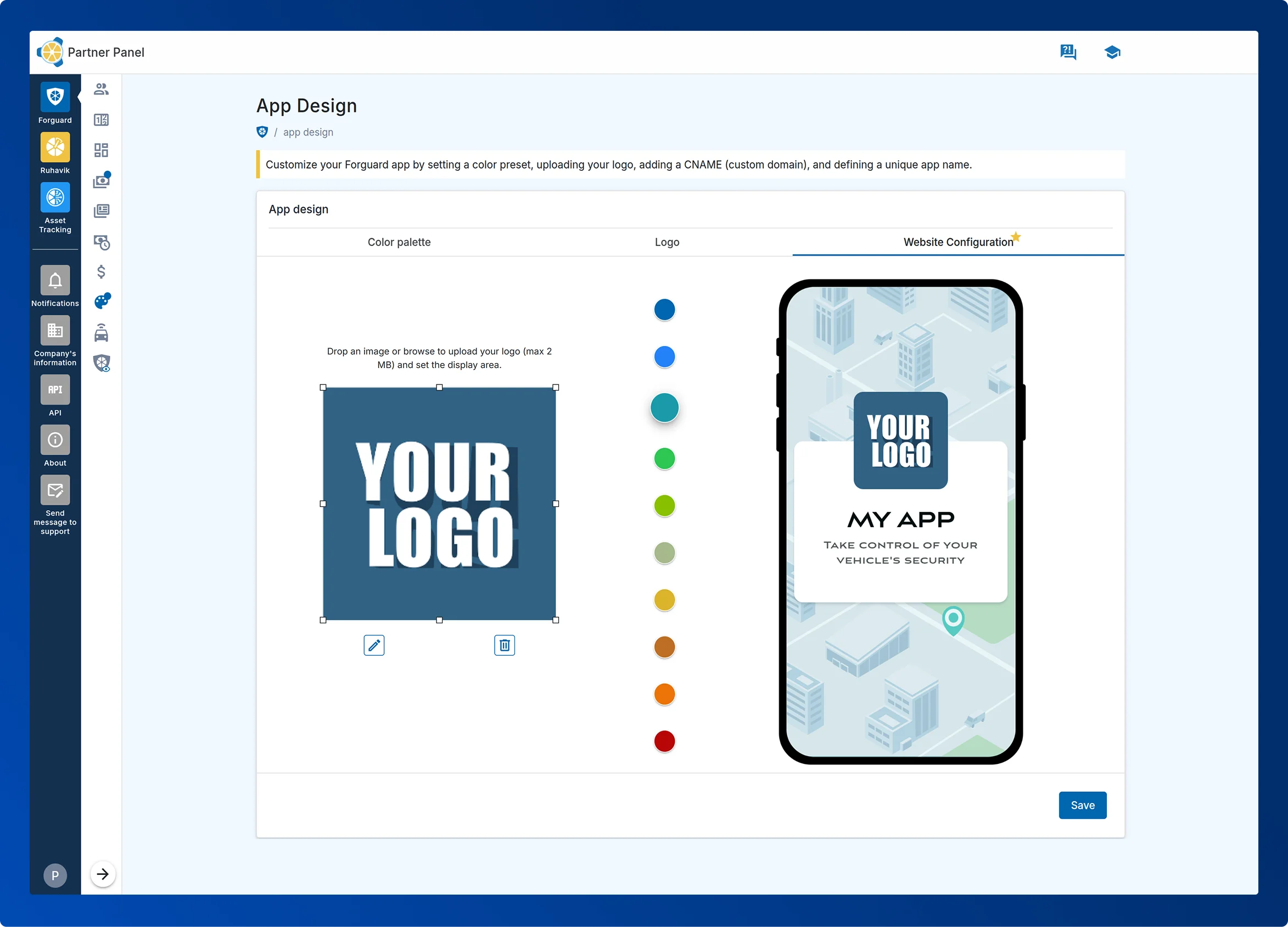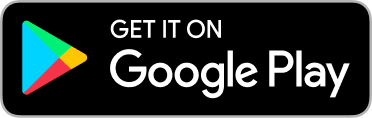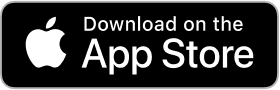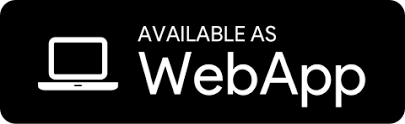Nossos preços dependem das funcionalidades utilizadas:
1. Forguard e Painel de Parceiros.
Neste caso, é cobrada uma taxa fixa mensal de 20 euros, além de uma taxa por contas ativadas. O custo por unidade, dependendo das funcionalidades selecionadas pelo usuário, varia atualmente entre 0,3 e 1,9 euros por mês.
2. Ruhavik e Painel de Parceiros.
Aqui, o acesso ao Painel de Parceiros é fornecido gratuitamente. O aplicativo Ruhavik é gratuito para rastrear uma unidade em uma conta de cliente (incluindo 1 geozona e 1 MB de armazenamento). Se unidades adicionais ou funcionalidades estendidas forem necessárias, uma assinatura paga pode ser adquirida.
Se precisar de mais informações sobre nossas tarifas, entre em contato conosco pelo e-mail business@gps-trace.com ou envie uma solicitação no site GPS-Trace.
 Forguard
Forguard