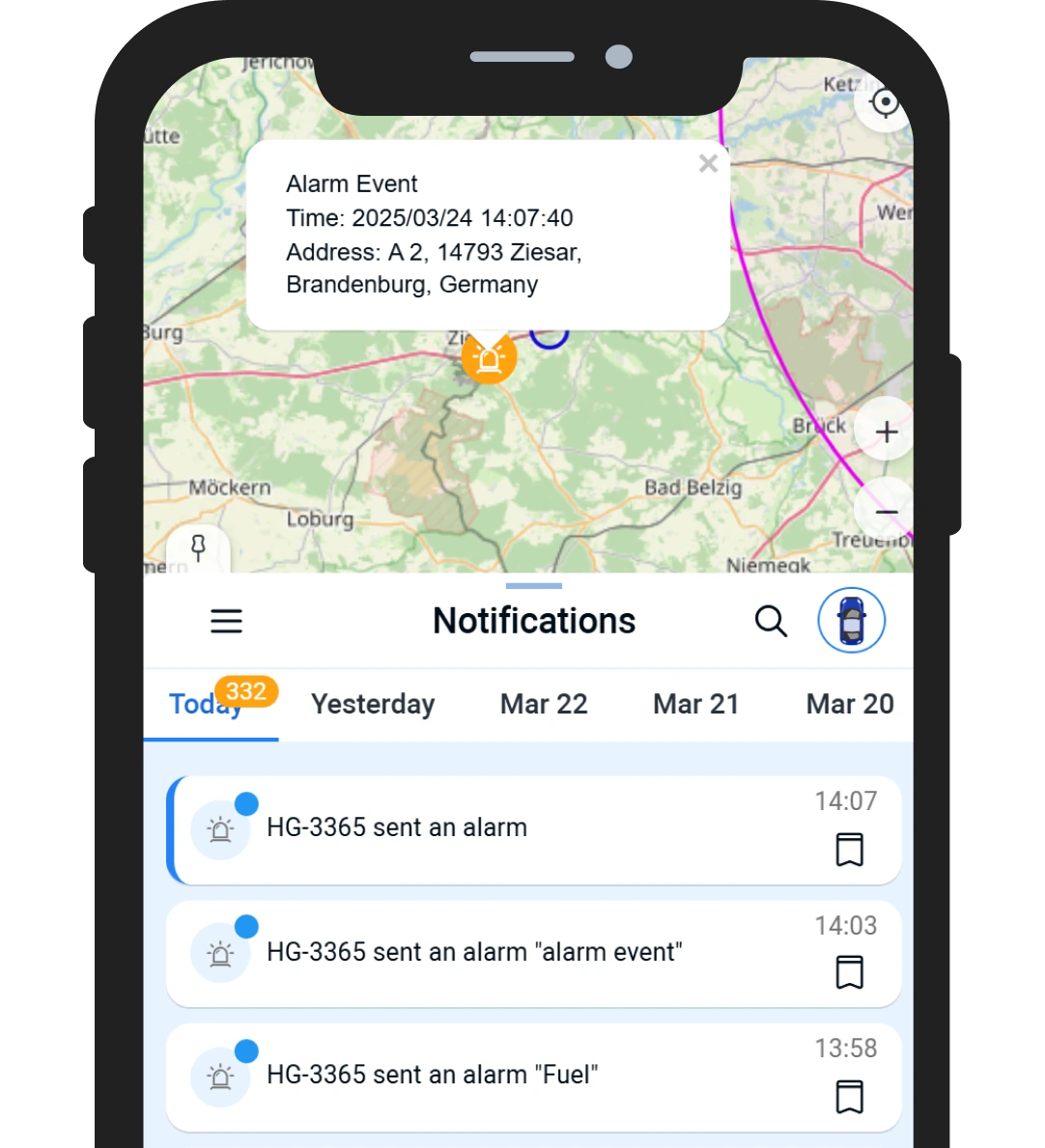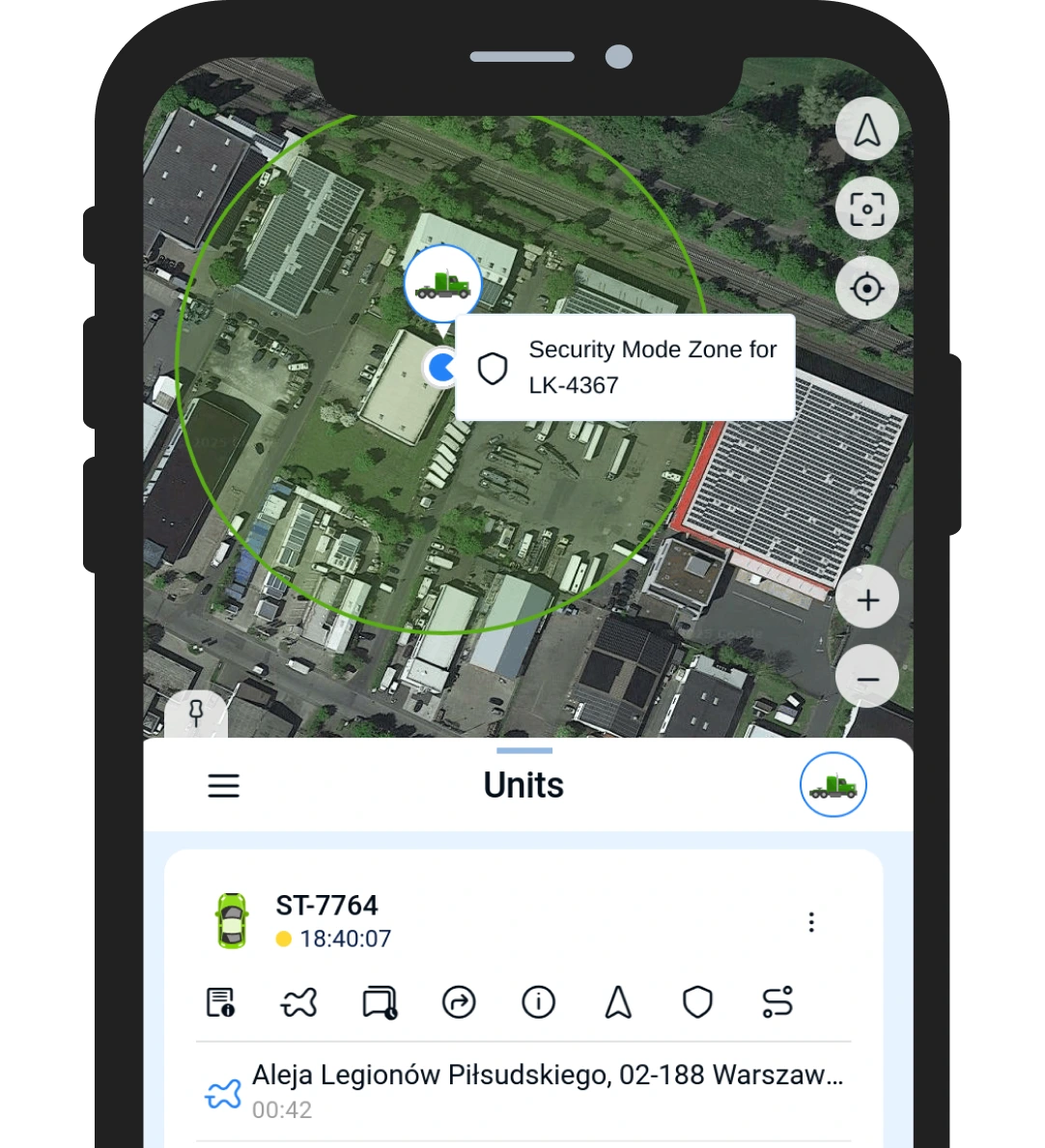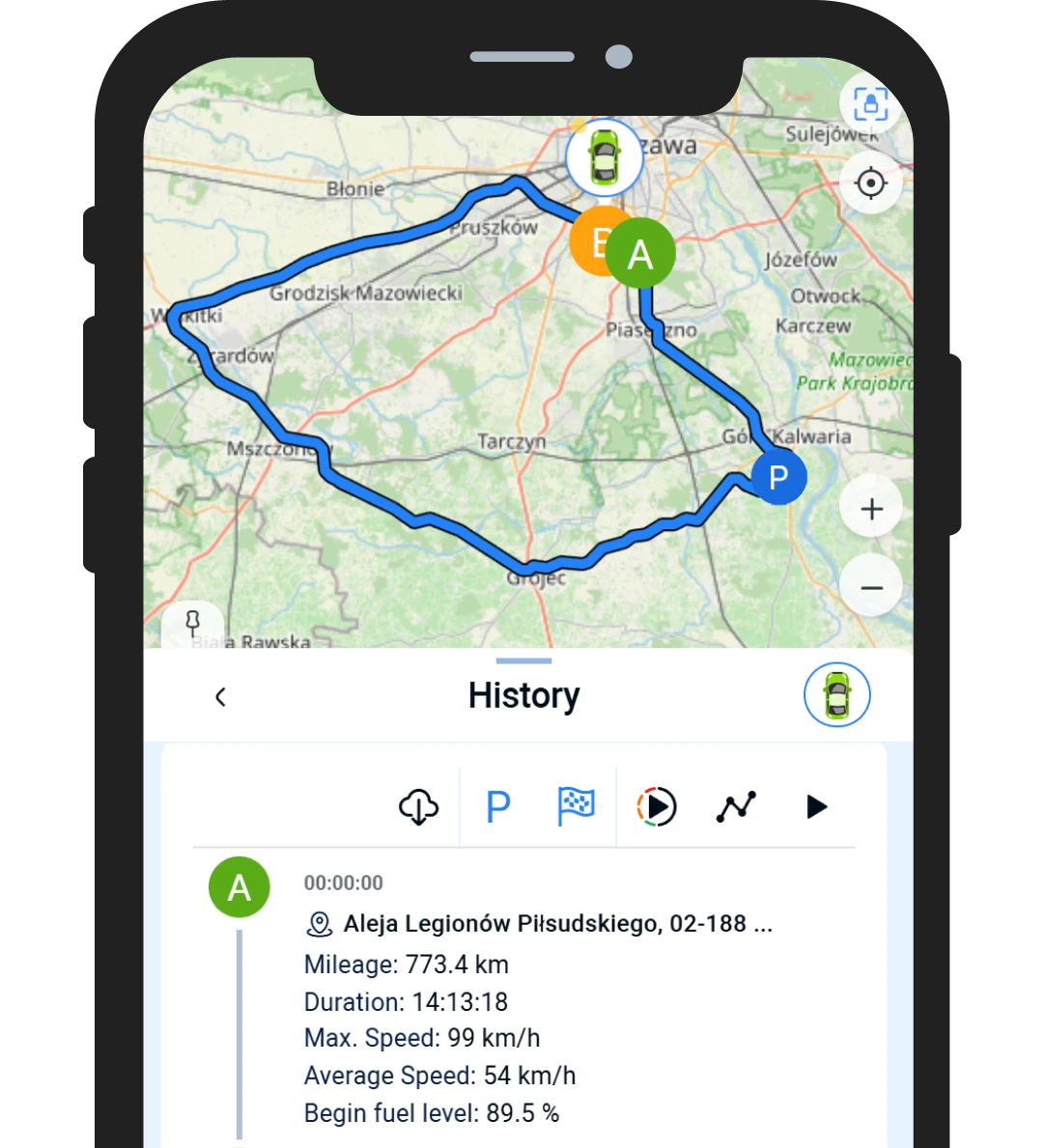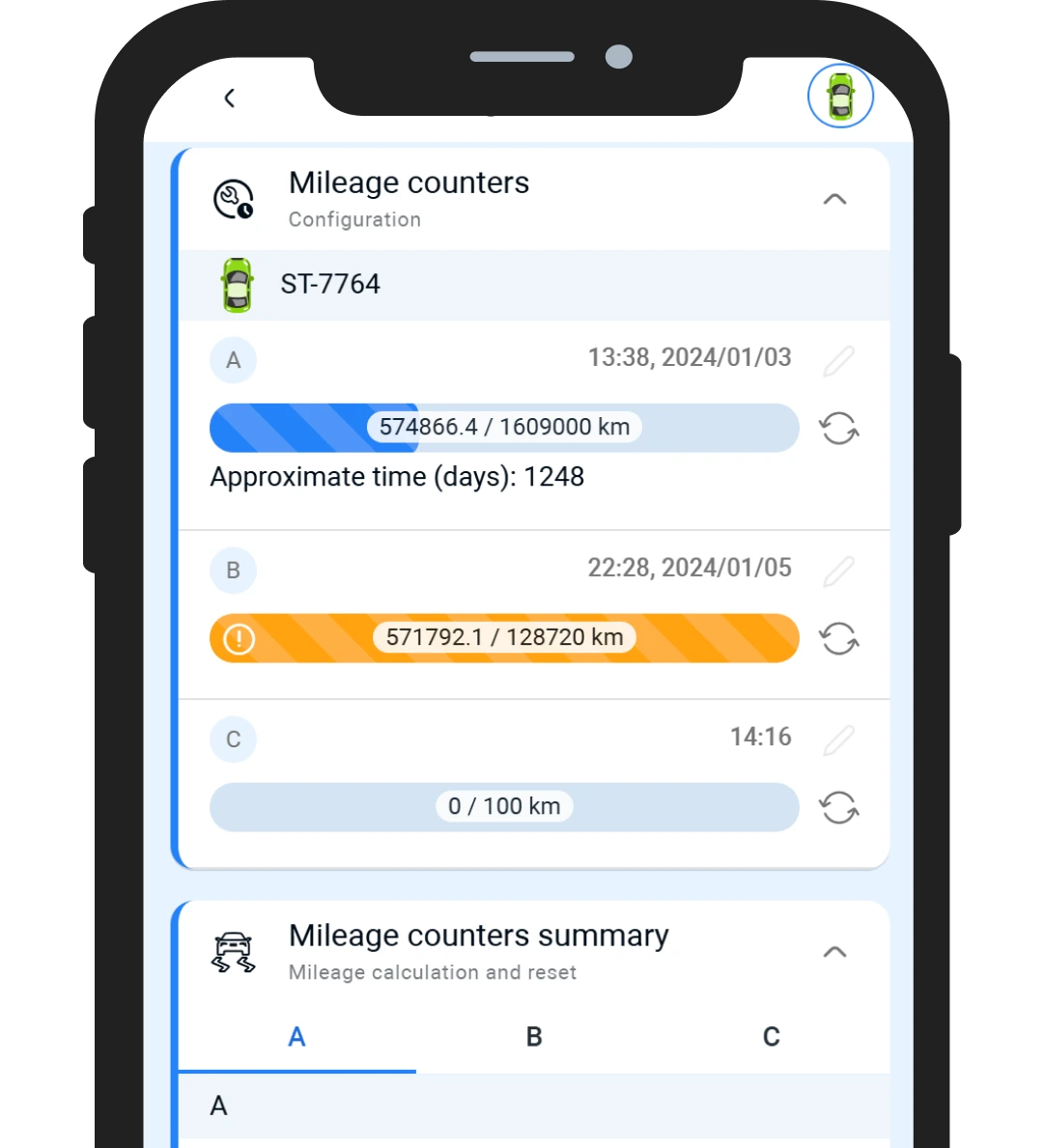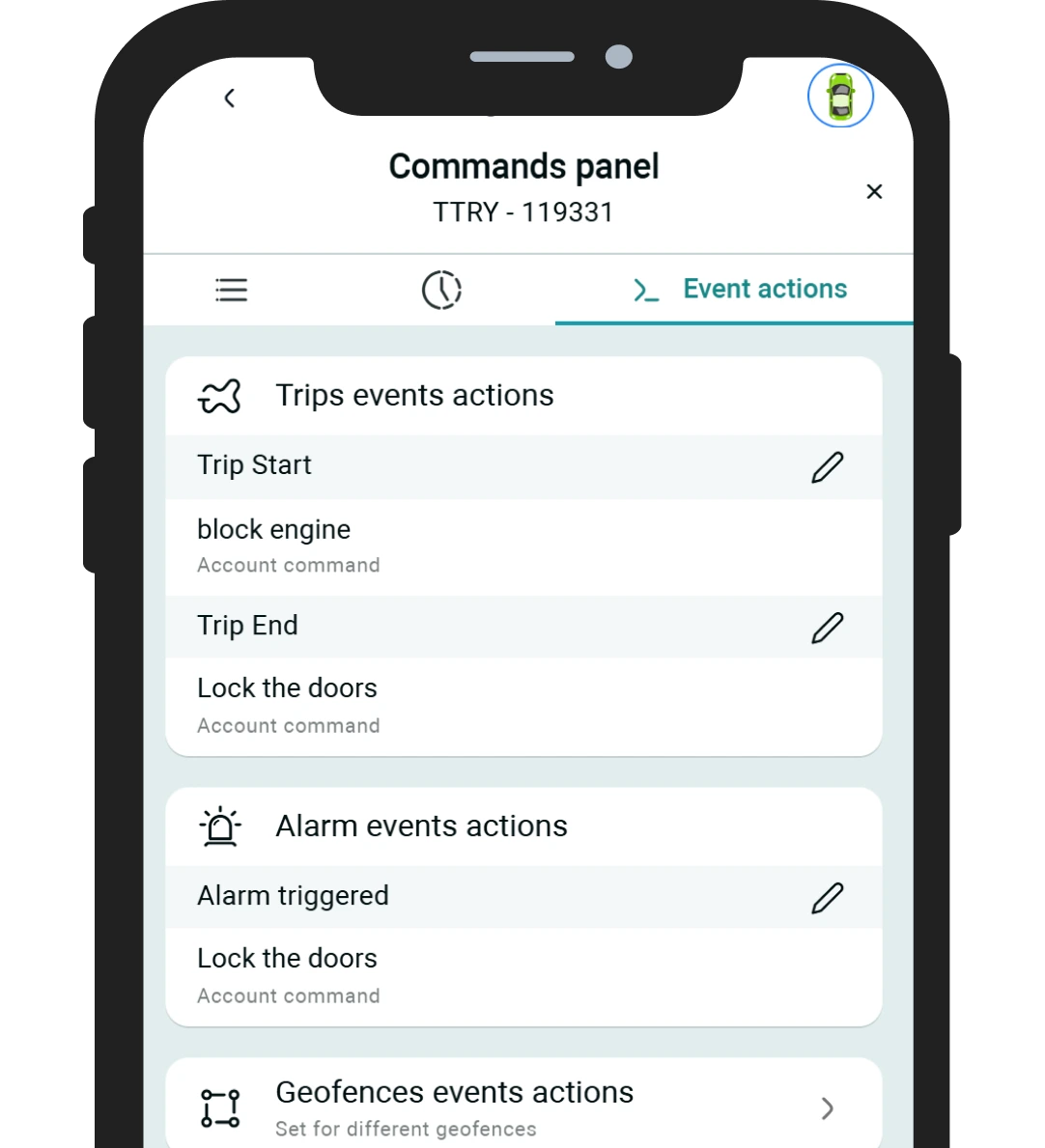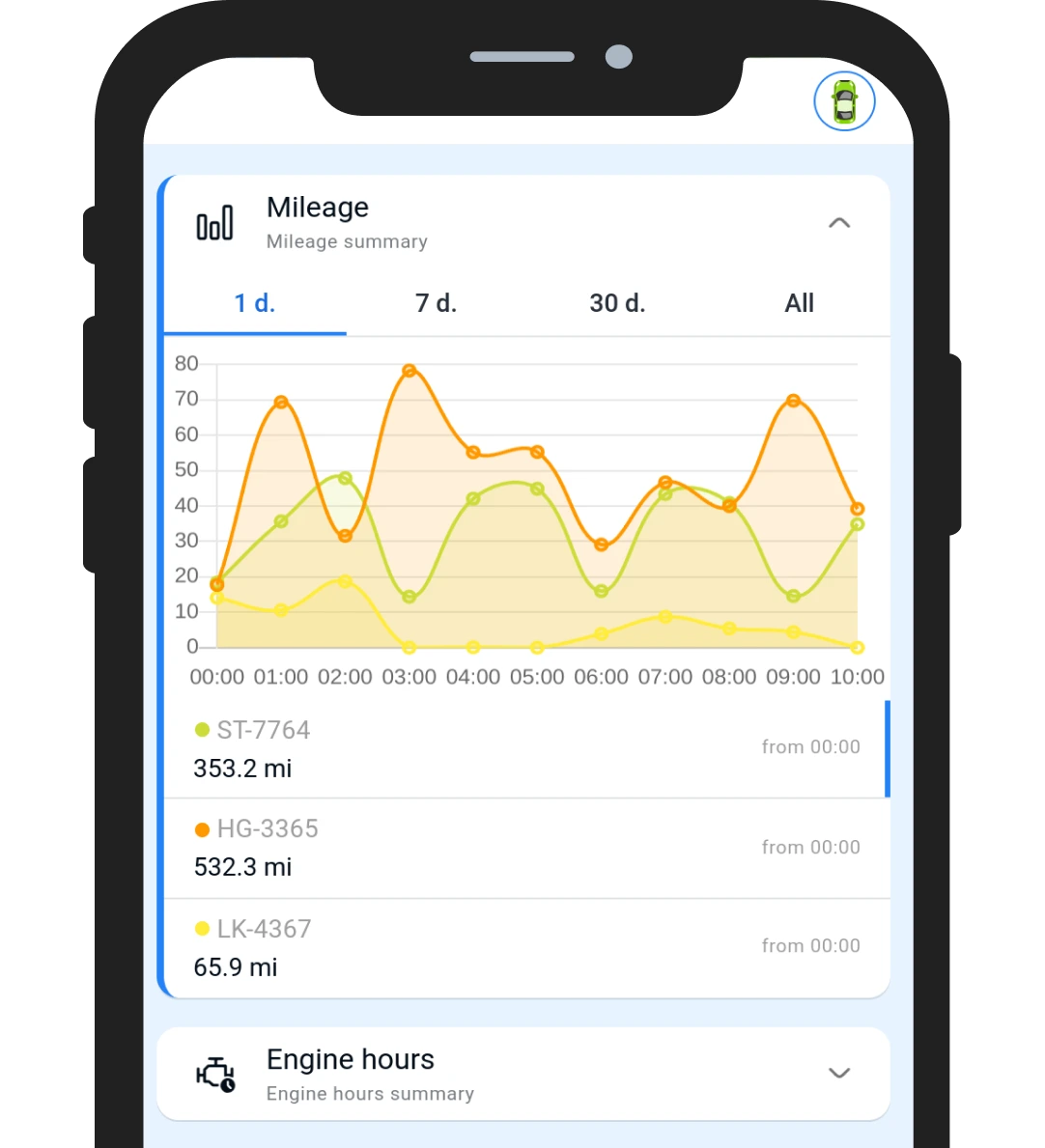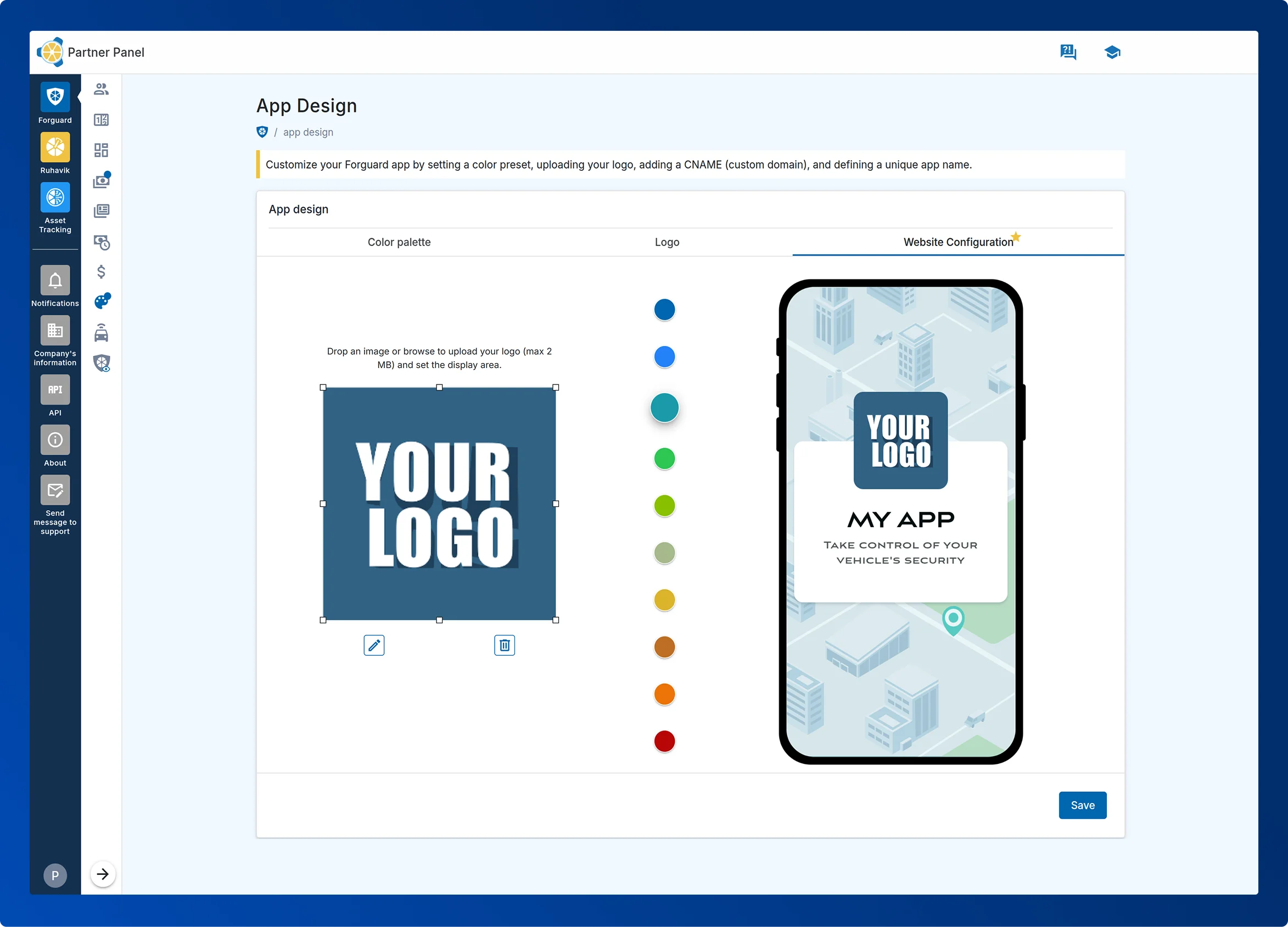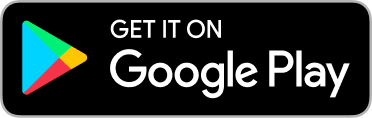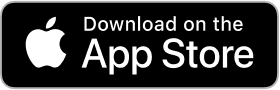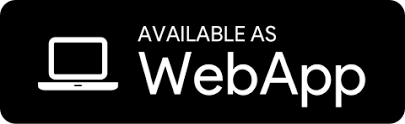Nasze ceny zależą od używanej funkcjonalności:
1. Forguard i Panel Partnerów.
W tym przypadku naliczana jest stała miesięczna opłata w wysokości 20 euro oraz opłata za aktywowane konta. Koszt za jednostkę, w zależności od wybranej funkcjonalności, wynosi obecnie od 0,3 do 1,9 euro miesięcznie.
2. Ruhavik i Panel Partnerów.
Tutaj dostęp do Panelu Partnerów jest zapewniony bezpłatnie. Aplikacja Ruhavik jest darmowa do śledzenia jednej jednostki na jednym koncie klienta (w tym 1 geostrefa i 1 MB miejsca na dane). Jeśli wymagane są dodatkowe jednostki lub rozszerzona funkcjonalność, można zakupić płatną subskrypcję.
Jeśli potrzebujesz więcej informacji o naszych stawkach, skontaktuj się z nami pod adresem business@gps-trace.com lub złóż zapytanie na stronie GPS-Trace.
 Forguard
Forguard