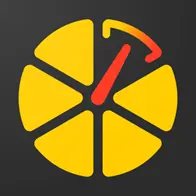How to connect Kingsword tracker to GPS-Trace
3.4.2024 | Tatsiana KuushynavaWe have good news!
New protocol has been fully integrated into GPS-Trace platform, so now our users and partners can use Kingsword trackers in our applications:
- Forguard (applications for distribution by partners and construction business in the field of GPS tracking;
- Ruhavik (app for tracking private vehicles and property);
- Petovik (for tracking pets).
The following devices are available for selection when creating a unit and information about them was added to our website in the Devices section:
Step-by-step instructions for connecting the tracker to GPS-Trace
Step 1: Create an account
Create an account in the GPS-Trace system using the web version of the platform or one of the mobile applications for personal use. After creating an account, do not forget to confirm your email address using the link from the letter that will be sent to you after registration.
Step 2: Creating an Unit
- Click on the + icon
- Select device type
- Enter your tracker ID
- Click on the “Save” button.
Step 3: Tracker configuration
- Configure the APN according to the provider of the SIM card used in the tracker.
SMS command: APN*aa*xx*yy
“aa” - the name of telecom operator,
“xx” - the username
“yy”- the password.
For example, APN*pepper*abc*abc
If the username and password is 4 blank, you cannot omit the “*”, so SMS command in this case will be APN*aa**
- Configure the server and port to the server address (IP or DNS) and port specified when creating the unit. Subsequently, it can be specified in the unit settings in the Hardware section.
SMS command: IP1#IP address#port# or DNS#name#[port#]
For example, IP1#185.213.2.30#26620#
- Set Time Zone 0 (UTC)
To work on the GPS-Trace platform, the tracker must be set to the time zone 0 (UTC).
SMS command: TZEn or TZWn (time zone east / time zone west)
“n” is the number of time zone.
For example, TZW0
Step 4
As soon as you make the necessary settings and your tracker starts sending data to GPS-Trace, the user will be able to see the unit on the map and track its movements.
GPS-Trace apps allow you to:
- Track the location of your vehicle, car, bike or scooter in real time.
- Build tracks and view events.
- Create geofences.
- Receive notifications about the state of the unit and events occurring with it (including entry/exit from a geofence).
- Send GPRS commands to the tracker.
- Share your tracker's location with other people.
- Receive statistics on your facility and track the need for transport maintenance activities.
- See all the tracker messages it sends and store your travel history.